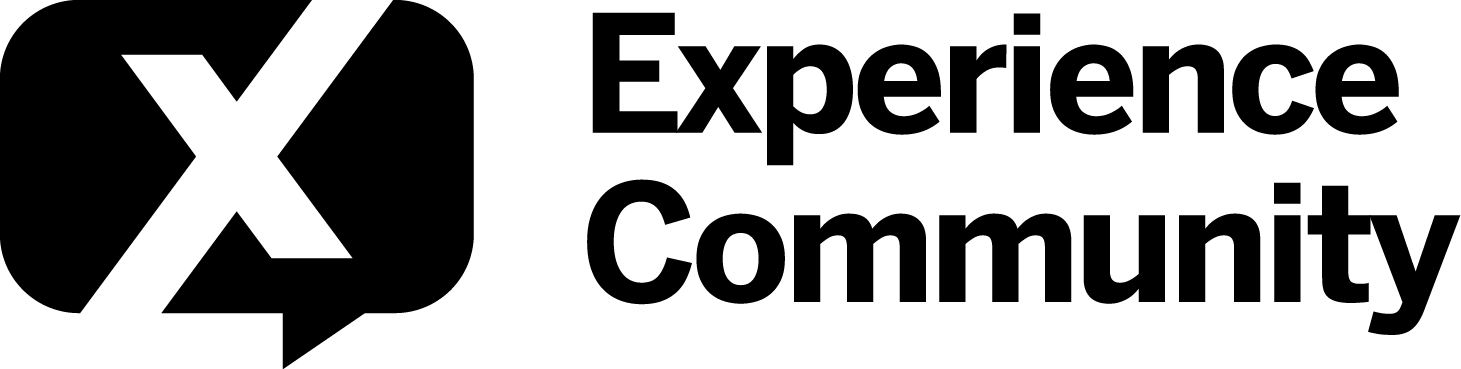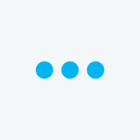Solved
Choosing a colour for hotspot regions
 +3
+3Hello,
I have hotspot questions set up as on/off with only two regions available, set up such that respondents must choose a minimum of 1 and a maximum of 1.
I have named these regions 'Noswitch' and 'Switch'.
I have display logic in place that uses these responses in the next question (such that respondents only move to the next question if they chose Switch ('Switch - on is selected') and did not choose Noswitch 'Noswitch - on is not selected').
The reason I'm using hotspots rather than just radio buttons for this simple design is that the respondents are children. Hotspots are more engaging and also allow me to trust children to click in the right region, as they're large, rather than making a mistake on small radio buttons.
I have two questions:
- I don't want respondents to get the idea that one response is right and the other is wrong. Right now, one region is green and another is red. These imply right and wrong. Can I change the colour that the region turns when it is clicked?
- When I download response data, no matter in which format, there is no reference to what I named the regions. Instead I get 'on' or 'off' twice for each question (presumably to show me that the region on the left was 'on', that is, chosen, and the region on the right was 'off', i.e. not chosen). Why is this? Is there a way to simply get a spreadsheet that shows me whether respondents chose Switch or Noswitch for each question?
Best answer by Rich_Boits_Walker
From my experience the red/green behavior is only present when Interactivity is set to Like/Dislike, where ‘Like’ is green with a check mark in the center of your region and ‘Dislike’ is red with an X in the center of the region. On Interactivity On/Off I have only seen green as the selected color. This behavior is also seen in the survey builder when setting up your Hot Spot question type. Check it out in Preview mode, and if you’re seeing something different let me know (and if you’re willing post your .qsf file and I can take a look).
To get the data in the format you want in your export can be tricky with the Hot Spot question type, but the way you have your survey set up with the validation set to the range of “minimum of 1 and a maximum of 1” I think you can pull this off using bucketing. In Data & Analysis:
* Go to Tools --> Create New Field
* Select Bucketing in the upper right corner
* For you Source Value select your hot spot switch question
* Rename ‘New Group 1’ to “Switched On”
* Drag “On” from your Source area to this group
* Rename ‘New Group 2’ to “Switched Off”
* Drag “Off” from your Source area to this group
* Click Create Variable
!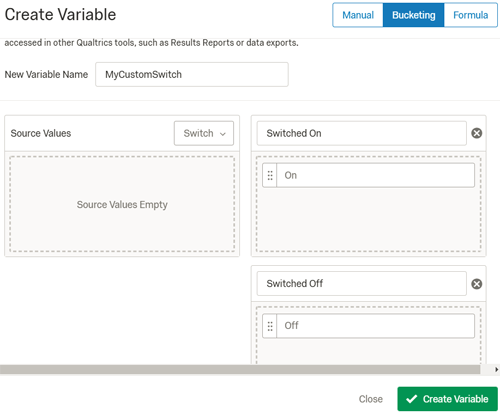 For the case you described this should give you what you’re looking for in your exported file.
For the case you described this should give you what you’re looking for in your exported file.
View original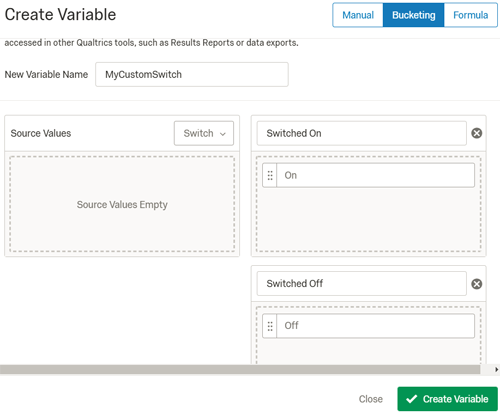 For the case you described this should give you what you’re looking for in your exported file.
For the case you described this should give you what you’re looking for in your exported file.Leave a Reply
Enter your E-mail address. We'll send you an e-mail with instructions to reset your password.