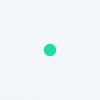Hello,
I hope I'm not posting something that's already been answered - I've looked through previous posts to check.
I have sliding scales that also give respondents the option of selecting the not-applicable box. I realize now that Qualtrics builds into the system to auto-exclude/record as blank in the data not applicable boxes. However, these are distinct to me and what i'm interested in. Is there a way to capture this data from the responses (whether someone selected NA or is truly a skip) automatically or with some of script? Or will I need to manually look at every response and sliding scale to see if they have checked the box or skipped the question?
Thanks in advance!
Distinguish between "no response" and "not applicable" on slider scale?
Best answer by ChristianB
Hi cjenkins!
Non-applicable responses are given the setting "Exclude from Analysis" by default. You are able to change this setting however, so that the NA response does actually get recorded! I'd recommend following the linked support page for a step-by-step guide on this.
Sign up
Already have an account? Login

Welcome! To join the Qualtrics Experience Community, log in with your existing Qualtrics credentials below.
Confirm your username, share a bit about yourself, Once your account has been approved by our admins then you're ready to explore and connect .
Free trial account? No problem. Log in with your trial credentials to join.
No free trial account? No problem! Register here
Already a member? Hi and welcome back! We're glad you're here 🙂
You will see the Qualtrics login page briefly before being taken to the Experience Community
Login with Qualtrics

Welcome! To join the Qualtrics Experience Community, log in with your existing Qualtrics credentials below.
Confirm your username, share a bit about yourself, Once your account has been approved by our admins then you're ready to explore and connect .
Free trial account? No problem. Log in with your trial credentials to join. No free trial account? No problem! Register here
Already a member? Hi and welcome back! We're glad you're here 🙂
You will see the Qualtrics login page briefly before being taken to the Experience Community
Login to the Community

Welcome! To join the Qualtrics Experience Community, log in with your existing Qualtrics credentials below.
Confirm your username, share a bit about yourself, Once your account has been approved by our admins then you're ready to explore and connect .
Free trial account? No problem. Log in with your trial credentials to join.
No free trial account? No problem! Register here
Already a member? Hi and welcome back! We're glad you're here 🙂
You will see the Qualtrics login page briefly before being taken to the Experience Community
Login with Qualtrics

Welcome! To join the Qualtrics Experience Community, log in with your existing Qualtrics credentials below.
Confirm your username, share a bit about yourself, Once your account has been approved by our admins then you're ready to explore and connect .
Free trial account? No problem. Log in with your trial credentials to join. No free trial account? No problem! Register here
Already a member? Hi and welcome back! We're glad you're here 🙂
You will see the Qualtrics login page briefly before being taken to the Experience Community
Enter your E-mail address. We'll send you an e-mail with instructions to reset your password.