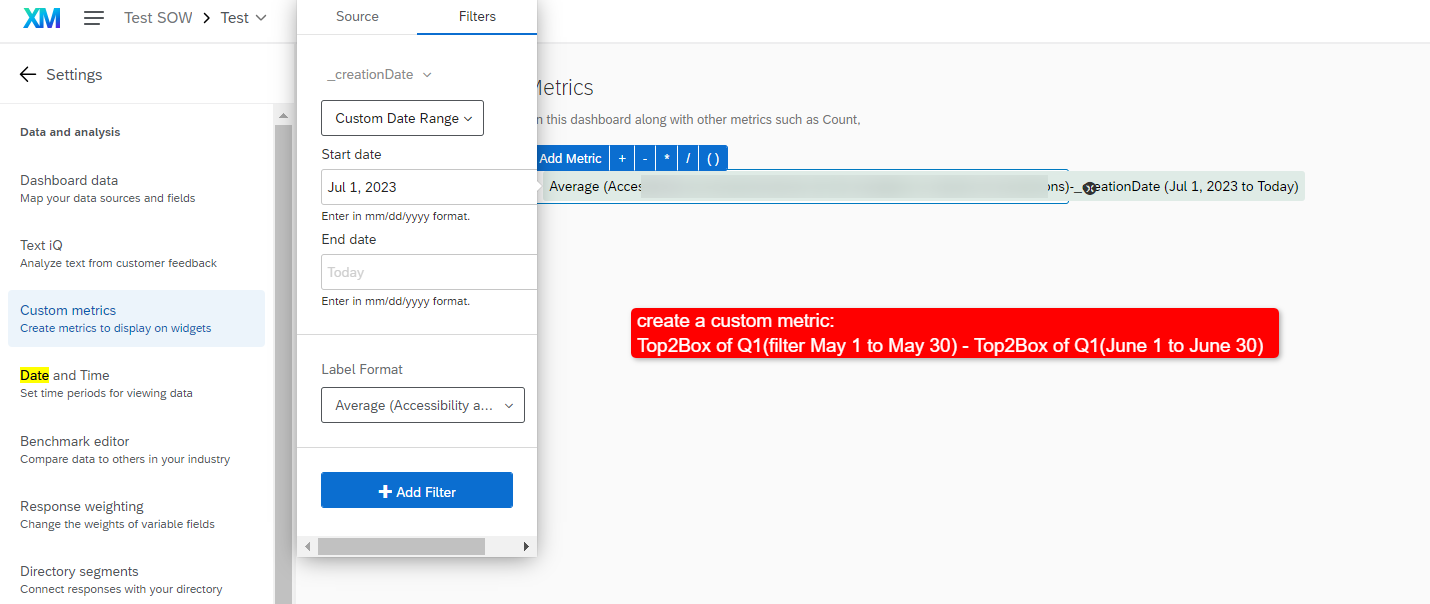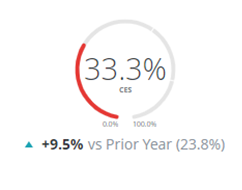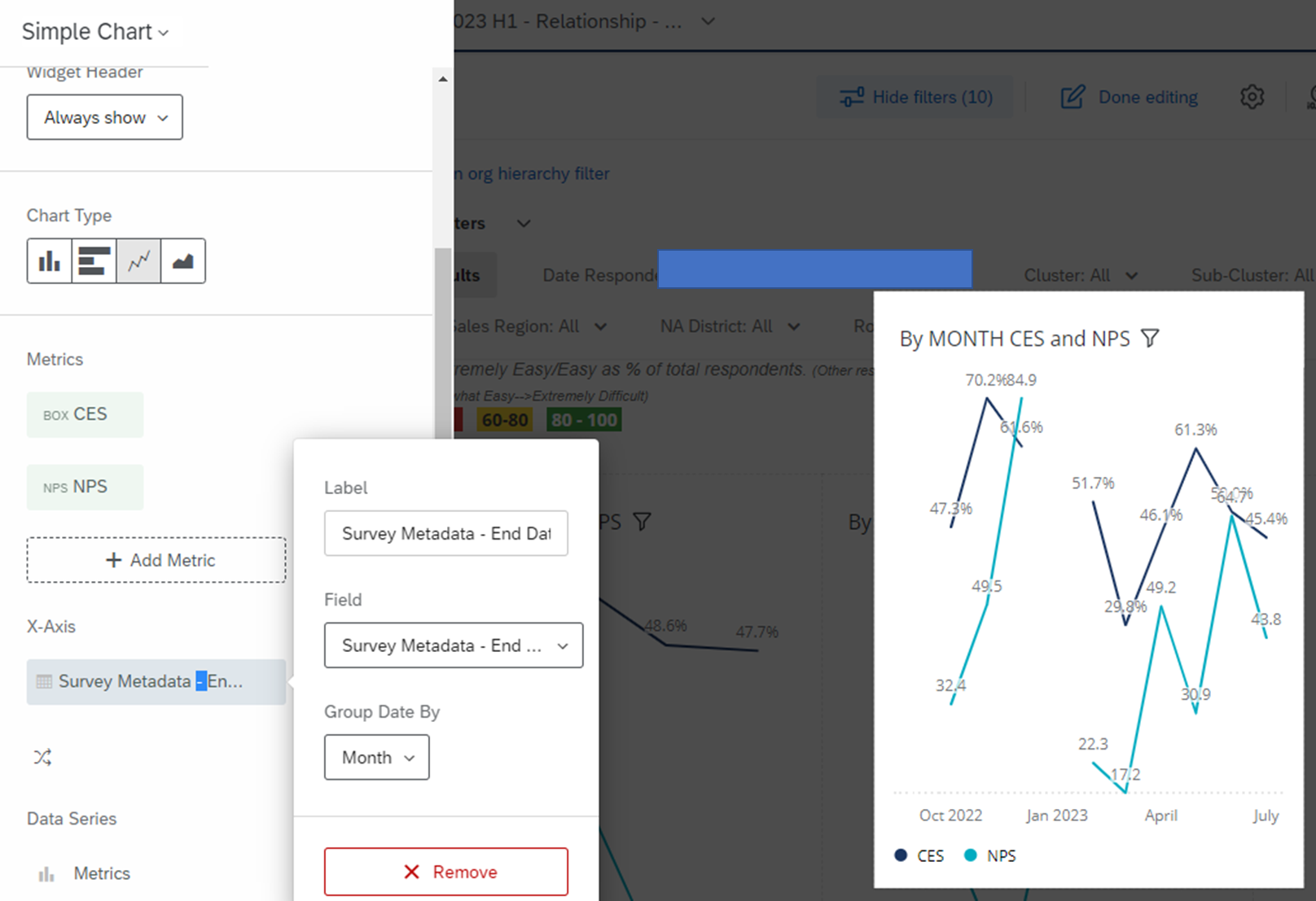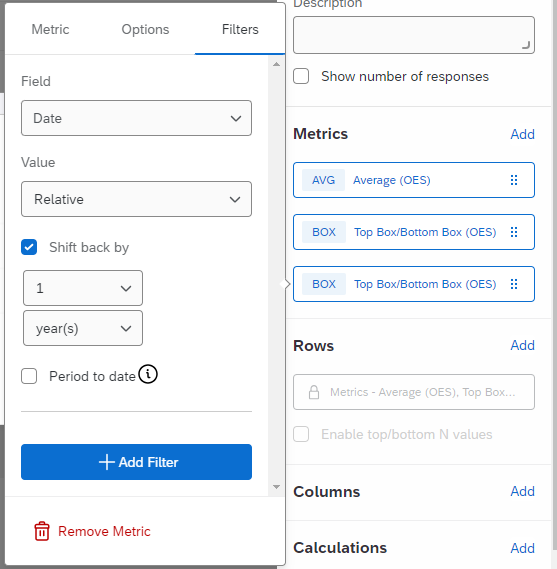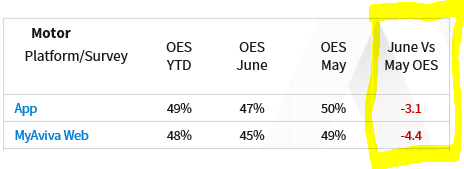Good morning all,
I’m yet to discover a way to display a month vs month score change and I am hoping someone can help. We can certainly provide the information for stakeholders to work out the difference between, say a score of 47% one month, 50% the next, but we are being challenged to provide this comparison clearly due to having a vast program in place.
We’ve been able to make great use of the many fantastic widgets in the CX Dashboards but this is a gap that is blocking us from automating more of our weekly/monthly reporting. Please see attached for an example of what I’m looking to recreate.
The Comparisons & Benchmarks features we do use, but are keen to not have to manually update these numbers each month.