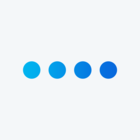Workflows allow you to do many things such as creating tickets to deliver key insights into case management systems for teachers, advisors, and staff.
Workflows
Before you begin setting up workflows and creating xFlow processes, think about the following ideas:
- What specific, repetitive processes should your organization automate?
- Who will be responsible for taking action after the workflow task is generated?
- Who should be notified when a workflow is completed? And who has access to the workflows?
- Who will be responsible for testing, troubleshooting, and maintaining the workflow?
Automated Workflows
- Workflows allow you to trigger tasks based on various events.
- Examples include creating a ticket when someone opts-out of your XM Directory, sending a follow-up email to a student/staff member/etc after a low satisfaction score. For both the inciting event and the resulting task, you have a lot of options, most of which are inside the Qualtrics platform and some of which are outside.
- You can create workflows in two different places: in the Workflows tab of a project or in the the stand-alone Workflows page.
- To create automated workflows, view this support page which shows how to schedule workflows, how to create event-based workflows, or how to manually schedule workflows.
- Some examples of tasks triggered by workflows could include: Reminders for professors/students to complete surveys (great for course evaluations!) Or for negative results - triggering actions such as sending professors feedback based on student feedback!
Additional Resources:
What other ways has your institution utilized workflows?