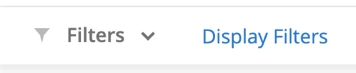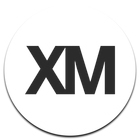Dashboard filters have been unified across the XM Platform into a single consistent experience for dashboards filters in all product lines, so that EX Dashboards will soon be getting some of the filtering features that were originally developed in other product lines, e.g., CX Dashboards.
EX customers that migrate to the new filters experience will get the new features and changes outlined here. Existing filters will be converted so you will have the same filters in all of your existing dashboards. The new viewer experience will be almost identical to the previous viewer experience unless explicitly changed by the dashboard editor.
New Features
_Click to Filter_
Simple Chart, Simple Table, Pie Chart, Word Cloud, and Number Chart widgets allow users to click on a data point to filter the page. Clicking on the data point again will un-apply the filter.
For example, clicking on the “North America” bar in this Simple Chart will automatically drill in by applying a page filter for the North America region.
!
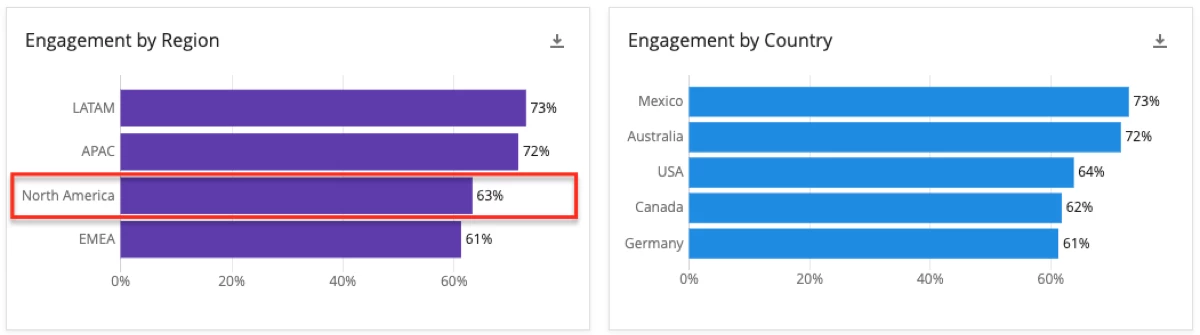
!
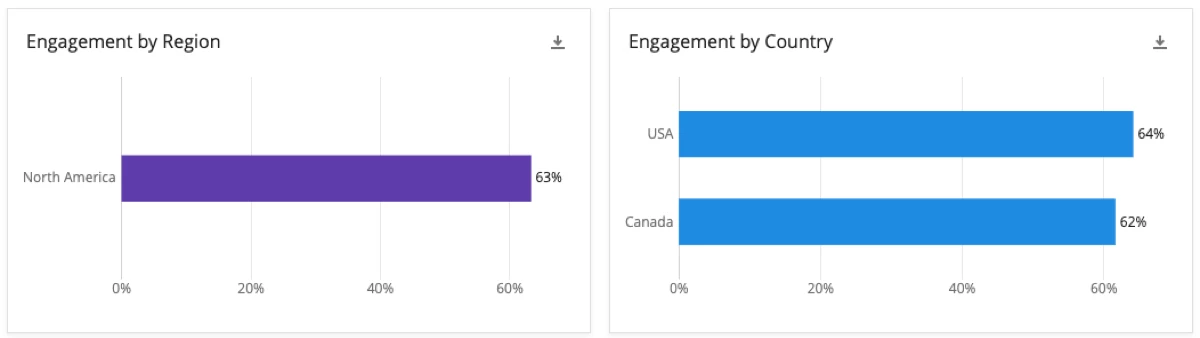
Even if the filter didn’t previously exist on the page, one will be added. This feature is enabled on widgets by default, but can be disabled on a widget by widget basis by a dashboard editor.
!
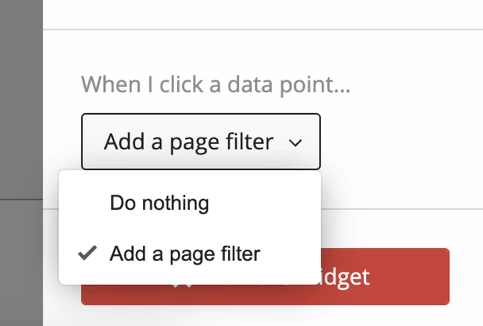 _Page-Level Filters_
_Page-Level Filters_
Instead of adding filters that apply to the entire dashboard, dashboard editors can now configure which filters are available on each independent page of the dashboard. Now when you make changes to a page’s filters, only the selected page will be affected. Removing or changing the default value of a filter on one page will not automatically be applied on all other pages.
Dashboard editors can also save filters so they can quickly and easily add them on the desired pages - see _Saved Filters_ below.
_Filter Pages Independently_
Dashboard editors can choose whether they’d like pages to be filtered independently. For example, let’s say you add a date filter to the Overview page. You may not want this to carry over as you visit other dashboard pages.
To keep page filters separate from one another, go to your dashboard settings and enable
Filter pages independently.
!

When enabled, filter selections will only apply to the selected page. When disabled, applied filter selections will persist when navigating to other pages.
Filter pages independently will be disabled by default for EX customers so the default behavior is consistent with current experience with EX dashboard filters.
_Saved Filters_
Dashboard users can save filter configurations, such as frequently used and favorite filters, and then select and load them next time the dashboard is viewed. Saved filters are only visible to the user that saves them.
!
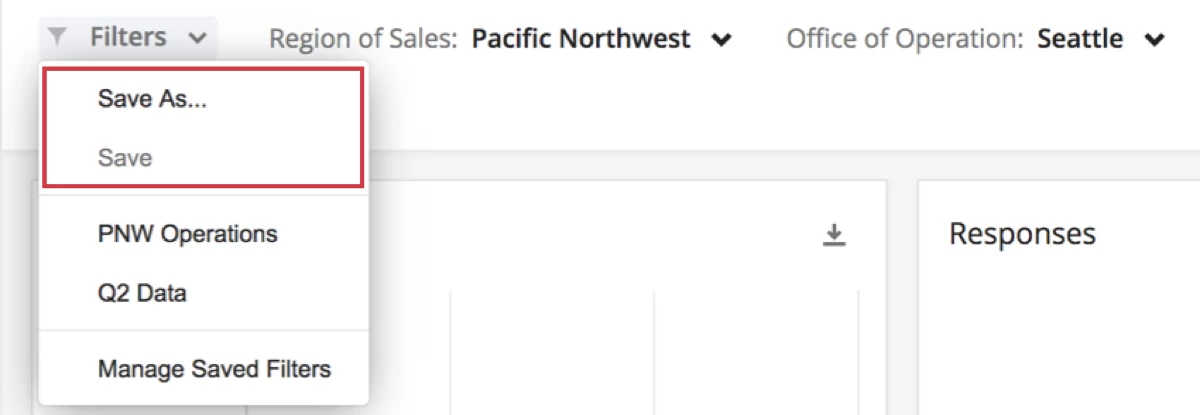
Dashboard editors can use saved filters to quickly configure the same set of filters on different pages. While in edit mode, creating a saved filter will save all the filters on the page along with their selections, and applying a filter to a page applies every aspect of that saved filter to the page.
_Advanced Filters_
Dashboard editors can use advanced filter operations such as “OR”, “AND”, “is not empty”, “does not contain” and more to filter the page. These features allow you to nest conditions and create complex filters that fit your every need.
!
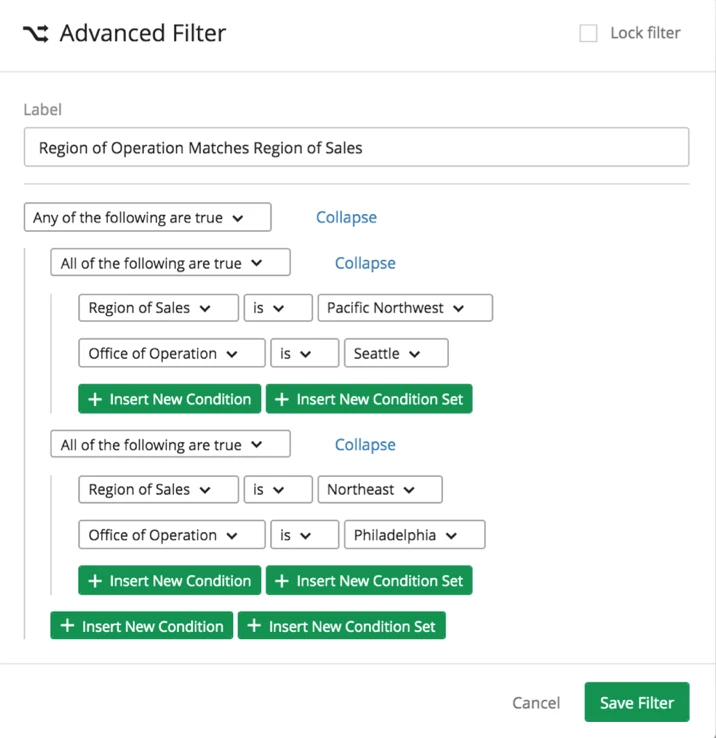 _“No Data Found” Indicators_
_“No Data Found” Indicators_
Filter values that will result in no data will be listed in a separate section.
!
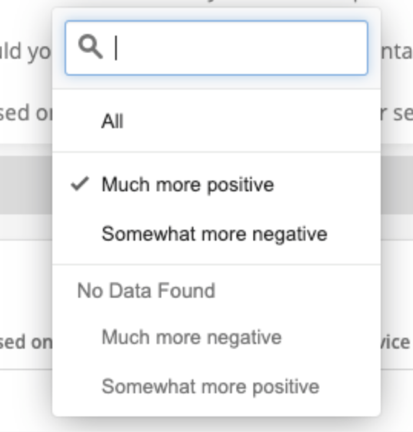 _New Date Filter Options_
_New Date Filter Options_
Date filters now support custom time frames. For example, you can now find data for the last Year, for the last 3 weeks, for the last 6 quarters, and so on.
!
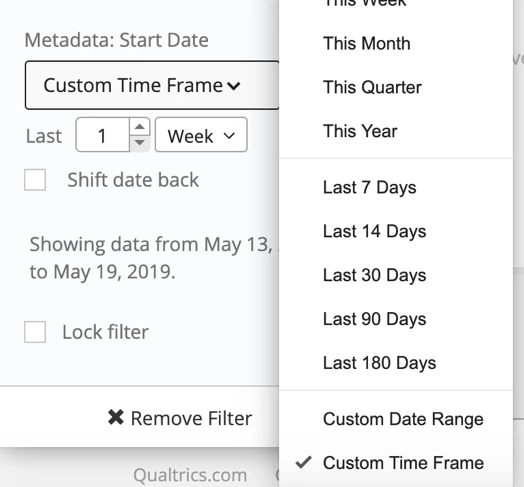 _New Text Filter Options_
_New Text Filter Options_
Text filters now allow you to use exact matches, match against multiple words, and filter out responses that contain a specified keyword.
!
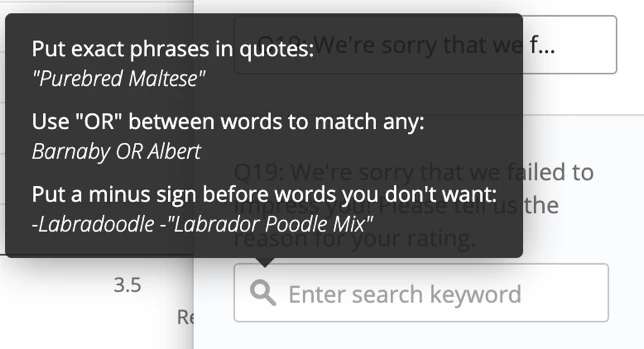 _Lock Filters_
_Lock Filters_
Dashboard editors can optionally lock a given filter. This prevents the filter from being changed by any dashboard viewers.
!
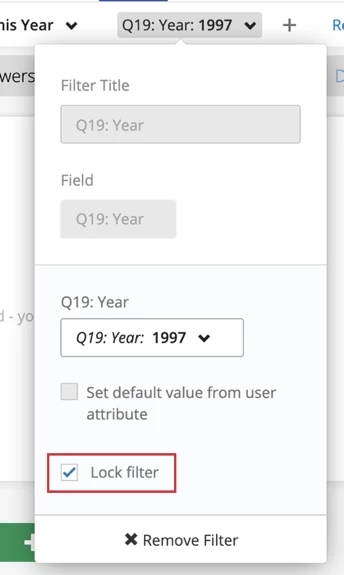
Note: This should not be used as a replacement to data restrictions.
_Filtering Multiple-Selects by Exclusive Responses_
This feature is only available on multi-select fields. Enabling
Exclusively is on a filter will narrow results to responses that match your exact selection. So, “Favorite color exclusively is Blue” will filter to all results where the respondent answered only “Blue,” and will filter out results where respondents selected “Blue” and “Red.”
!
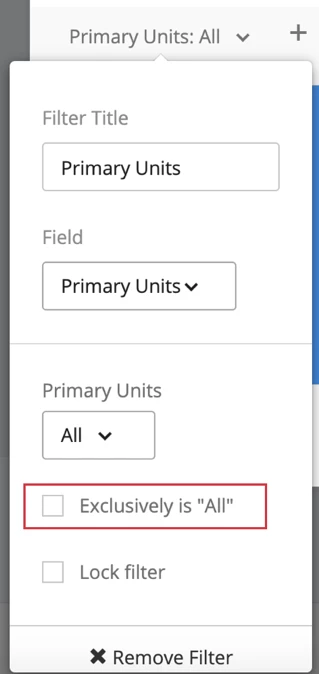 _Reset to Default_
_Reset to Default_
Dashboard viewers can reset their current filter selections to the default filters the dashboard editor set up the page with. Just click
Reset to Default.
!
 _Hide Filters_
_Hide Filters_
Dashboard viewers can hide all filters on the current page. This leaves more screen space for the widgets on the page.
!

You can also bring back all the hidden filters by selecting
Display Filters.
Changes to Existing EX Filters
_Dashboard Filters Replaced with Page-Level Filters_
As noted in the Page-Level Filters section above, dashboard editors will no longer set up filters at the dashboard-level. The page-level filters and saved filters features will allow for quick set up of the same filters on multiple pages while allowing for flexibility to configure a different set of filters on pages that have different needs. For existing dashboards, all existing dashboard-level filters will be migrated over to page-level filters so the same filters that are currently setup will exist on each page after the migration. However, you will then be able to configure the filters on each page independently going forward.
_Show / Hide filters_
Dashboard users will no longer be able to hide filters from the default view or hide specific filters while leaving others visible. Dashboard users will have a new feature to allow them to show or hide all filters at once.
This is the menu that will be removed:
!
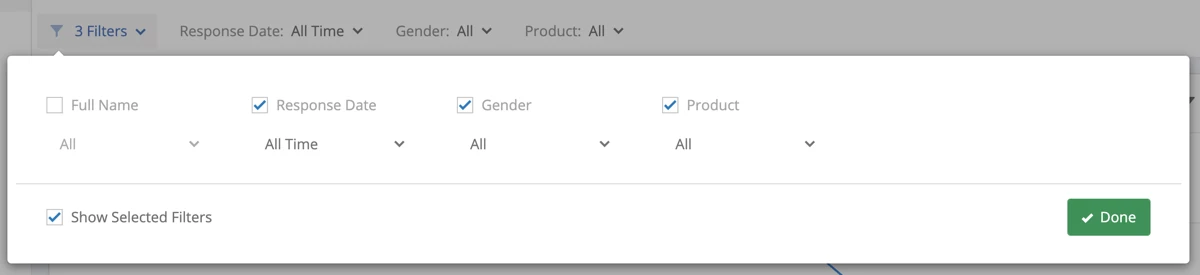
This is the menu replacing it:
!

!
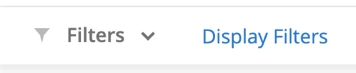
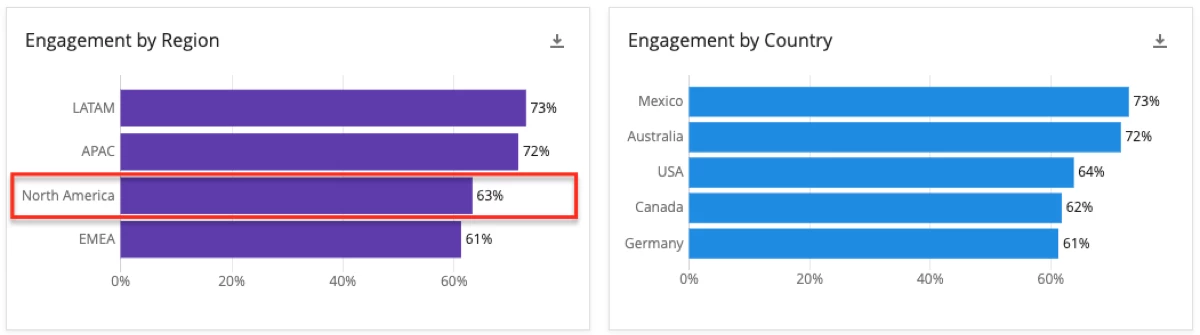 !
!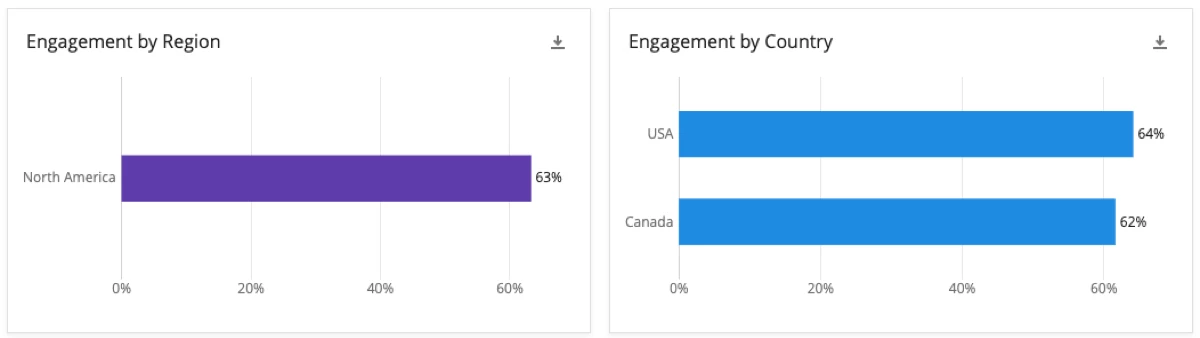 Even if the filter didn’t previously exist on the page, one will be added. This feature is enabled on widgets by default, but can be disabled on a widget by widget basis by a dashboard editor.
!
Even if the filter didn’t previously exist on the page, one will be added. This feature is enabled on widgets by default, but can be disabled on a widget by widget basis by a dashboard editor.
!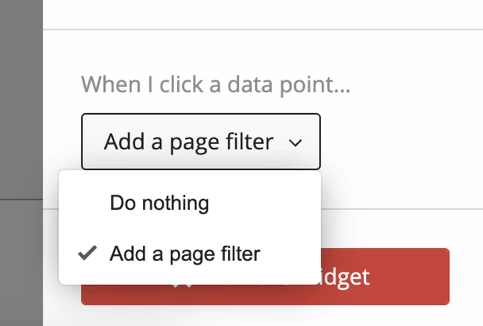 _Page-Level Filters_
Instead of adding filters that apply to the entire dashboard, dashboard editors can now configure which filters are available on each independent page of the dashboard. Now when you make changes to a page’s filters, only the selected page will be affected. Removing or changing the default value of a filter on one page will not automatically be applied on all other pages.
Dashboard editors can also save filters so they can quickly and easily add them on the desired pages - see _Saved Filters_ below.
_Filter Pages Independently_
Dashboard editors can choose whether they’d like pages to be filtered independently. For example, let’s say you add a date filter to the Overview page. You may not want this to carry over as you visit other dashboard pages.
To keep page filters separate from one another, go to your dashboard settings and enable Filter pages independently.
!
_Page-Level Filters_
Instead of adding filters that apply to the entire dashboard, dashboard editors can now configure which filters are available on each independent page of the dashboard. Now when you make changes to a page’s filters, only the selected page will be affected. Removing or changing the default value of a filter on one page will not automatically be applied on all other pages.
Dashboard editors can also save filters so they can quickly and easily add them on the desired pages - see _Saved Filters_ below.
_Filter Pages Independently_
Dashboard editors can choose whether they’d like pages to be filtered independently. For example, let’s say you add a date filter to the Overview page. You may not want this to carry over as you visit other dashboard pages.
To keep page filters separate from one another, go to your dashboard settings and enable Filter pages independently.
! When enabled, filter selections will only apply to the selected page. When disabled, applied filter selections will persist when navigating to other pages.
Filter pages independently will be disabled by default for EX customers so the default behavior is consistent with current experience with EX dashboard filters.
_Saved Filters_
Dashboard users can save filter configurations, such as frequently used and favorite filters, and then select and load them next time the dashboard is viewed. Saved filters are only visible to the user that saves them.
!
When enabled, filter selections will only apply to the selected page. When disabled, applied filter selections will persist when navigating to other pages.
Filter pages independently will be disabled by default for EX customers so the default behavior is consistent with current experience with EX dashboard filters.
_Saved Filters_
Dashboard users can save filter configurations, such as frequently used and favorite filters, and then select and load them next time the dashboard is viewed. Saved filters are only visible to the user that saves them.
!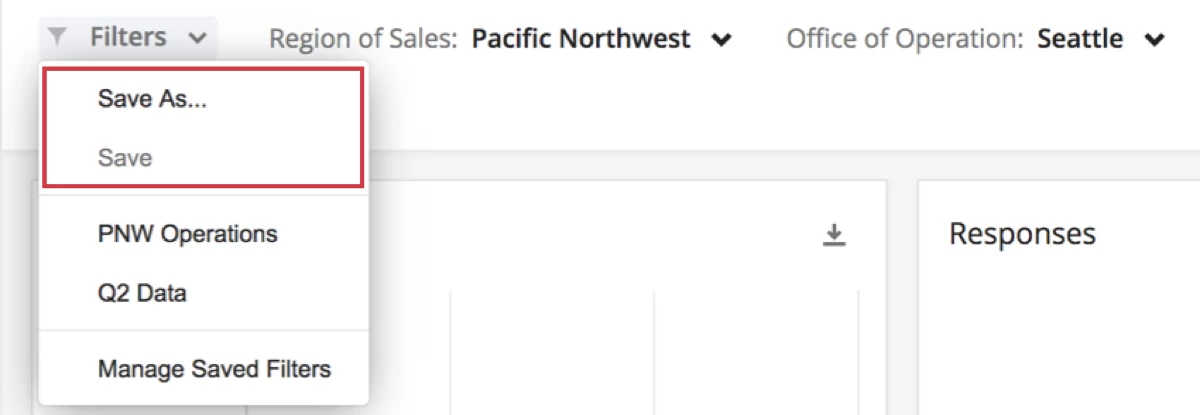 Dashboard editors can use saved filters to quickly configure the same set of filters on different pages. While in edit mode, creating a saved filter will save all the filters on the page along with their selections, and applying a filter to a page applies every aspect of that saved filter to the page.
_Advanced Filters_
Dashboard editors can use advanced filter operations such as “OR”, “AND”, “is not empty”, “does not contain” and more to filter the page. These features allow you to nest conditions and create complex filters that fit your every need.
!
Dashboard editors can use saved filters to quickly configure the same set of filters on different pages. While in edit mode, creating a saved filter will save all the filters on the page along with their selections, and applying a filter to a page applies every aspect of that saved filter to the page.
_Advanced Filters_
Dashboard editors can use advanced filter operations such as “OR”, “AND”, “is not empty”, “does not contain” and more to filter the page. These features allow you to nest conditions and create complex filters that fit your every need.
!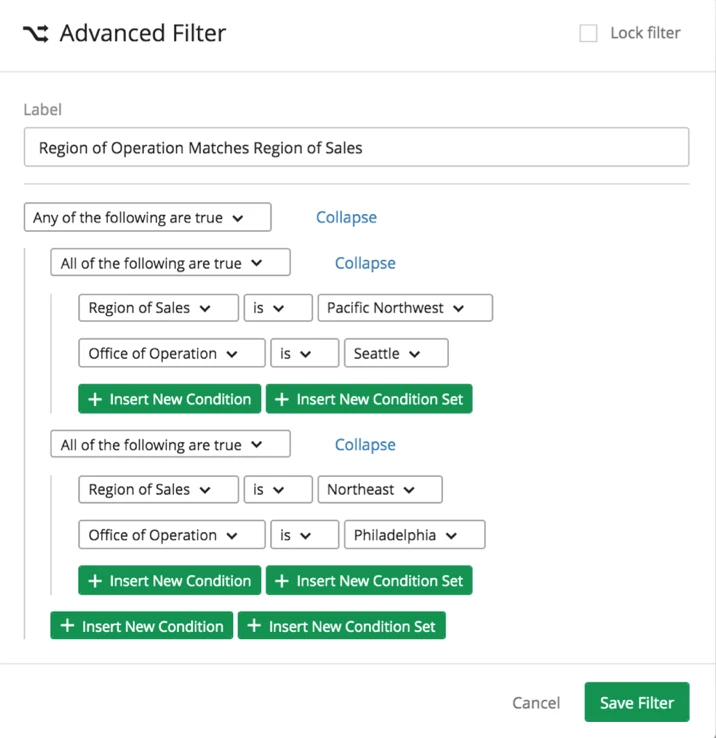 _“No Data Found” Indicators_
Filter values that will result in no data will be listed in a separate section.
!
_“No Data Found” Indicators_
Filter values that will result in no data will be listed in a separate section.
!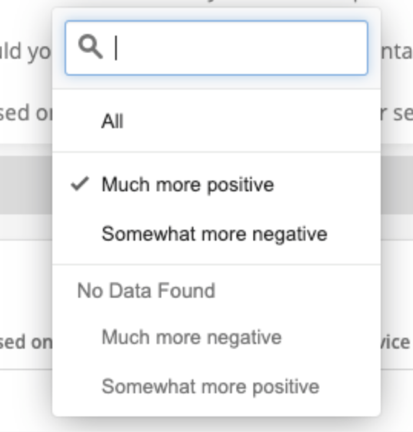 _New Date Filter Options_
Date filters now support custom time frames. For example, you can now find data for the last Year, for the last 3 weeks, for the last 6 quarters, and so on.
!
_New Date Filter Options_
Date filters now support custom time frames. For example, you can now find data for the last Year, for the last 3 weeks, for the last 6 quarters, and so on.
!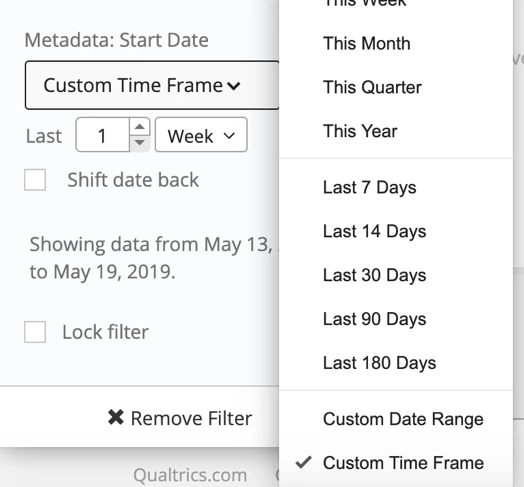 _New Text Filter Options_
Text filters now allow you to use exact matches, match against multiple words, and filter out responses that contain a specified keyword.
!
_New Text Filter Options_
Text filters now allow you to use exact matches, match against multiple words, and filter out responses that contain a specified keyword.
!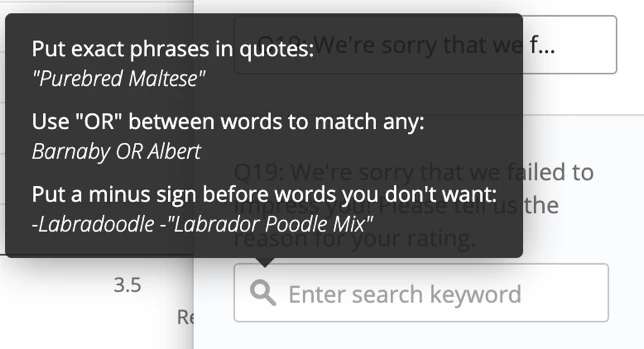 _Lock Filters_
Dashboard editors can optionally lock a given filter. This prevents the filter from being changed by any dashboard viewers.
!
_Lock Filters_
Dashboard editors can optionally lock a given filter. This prevents the filter from being changed by any dashboard viewers.
!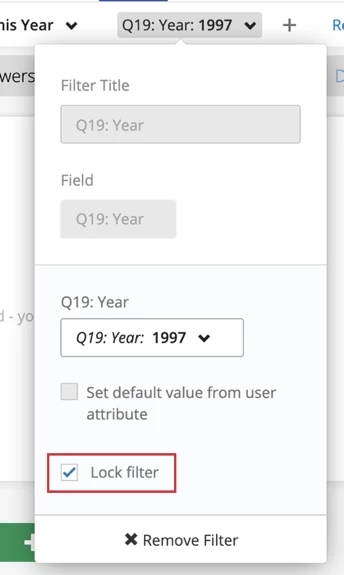 Note: This should not be used as a replacement to data restrictions.
_Filtering Multiple-Selects by Exclusive Responses_
This feature is only available on multi-select fields. Enabling Exclusively is on a filter will narrow results to responses that match your exact selection. So, “Favorite color exclusively is Blue” will filter to all results where the respondent answered only “Blue,” and will filter out results where respondents selected “Blue” and “Red.”
!
Note: This should not be used as a replacement to data restrictions.
_Filtering Multiple-Selects by Exclusive Responses_
This feature is only available on multi-select fields. Enabling Exclusively is on a filter will narrow results to responses that match your exact selection. So, “Favorite color exclusively is Blue” will filter to all results where the respondent answered only “Blue,” and will filter out results where respondents selected “Blue” and “Red.”
!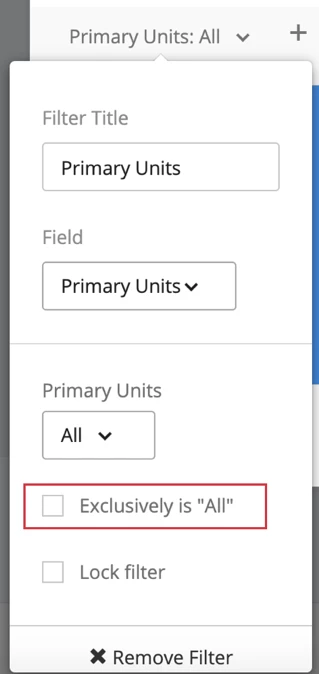 _Reset to Default_
Dashboard viewers can reset their current filter selections to the default filters the dashboard editor set up the page with. Just click Reset to Default.
!
_Reset to Default_
Dashboard viewers can reset their current filter selections to the default filters the dashboard editor set up the page with. Just click Reset to Default.
! _Hide Filters_
Dashboard viewers can hide all filters on the current page. This leaves more screen space for the widgets on the page.
!
_Hide Filters_
Dashboard viewers can hide all filters on the current page. This leaves more screen space for the widgets on the page.
! You can also bring back all the hidden filters by selecting Display Filters.
Changes to Existing EX Filters
_Dashboard Filters Replaced with Page-Level Filters_
As noted in the Page-Level Filters section above, dashboard editors will no longer set up filters at the dashboard-level. The page-level filters and saved filters features will allow for quick set up of the same filters on multiple pages while allowing for flexibility to configure a different set of filters on pages that have different needs. For existing dashboards, all existing dashboard-level filters will be migrated over to page-level filters so the same filters that are currently setup will exist on each page after the migration. However, you will then be able to configure the filters on each page independently going forward.
_Show / Hide filters_
Dashboard users will no longer be able to hide filters from the default view or hide specific filters while leaving others visible. Dashboard users will have a new feature to allow them to show or hide all filters at once.
This is the menu that will be removed:
!
You can also bring back all the hidden filters by selecting Display Filters.
Changes to Existing EX Filters
_Dashboard Filters Replaced with Page-Level Filters_
As noted in the Page-Level Filters section above, dashboard editors will no longer set up filters at the dashboard-level. The page-level filters and saved filters features will allow for quick set up of the same filters on multiple pages while allowing for flexibility to configure a different set of filters on pages that have different needs. For existing dashboards, all existing dashboard-level filters will be migrated over to page-level filters so the same filters that are currently setup will exist on each page after the migration. However, you will then be able to configure the filters on each page independently going forward.
_Show / Hide filters_
Dashboard users will no longer be able to hide filters from the default view or hide specific filters while leaving others visible. Dashboard users will have a new feature to allow them to show or hide all filters at once.
This is the menu that will be removed:
!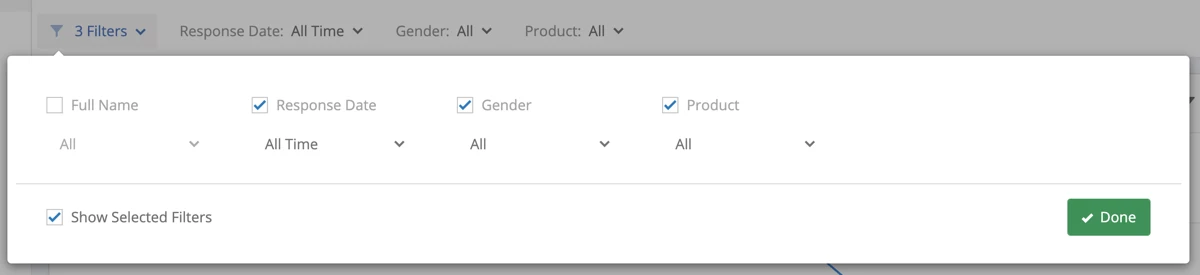 This is the menu replacing it:
!
This is the menu replacing it:
! !
!