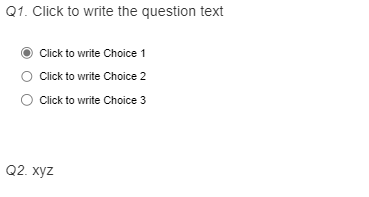Hello everyone,
I hope somebody can help me since I find myself to be a bit confused on a matter with Qualtrics.
For my bachelor thesis, I just sent a survey which already got 40 responses which is constituted by a randomizer which randomly exposed the respondents to either a block or another before starting the questionnaire. This is because I need to have a Treatment and a Control group.
Now that I am getting the responses, I cannot see who was exposed to which block hence I do not understand which responses belog to participants that were assigned to the C or T group. I am scared I skipped some important step, but now I have no time to change the survey all over and re-send it. Is there anything I can do to fix this? Or am I just missing some kind of setting I can use to view the different responses? P.S. I have to run my analysis on SPSS.
To follow, here are some screenshots of my case
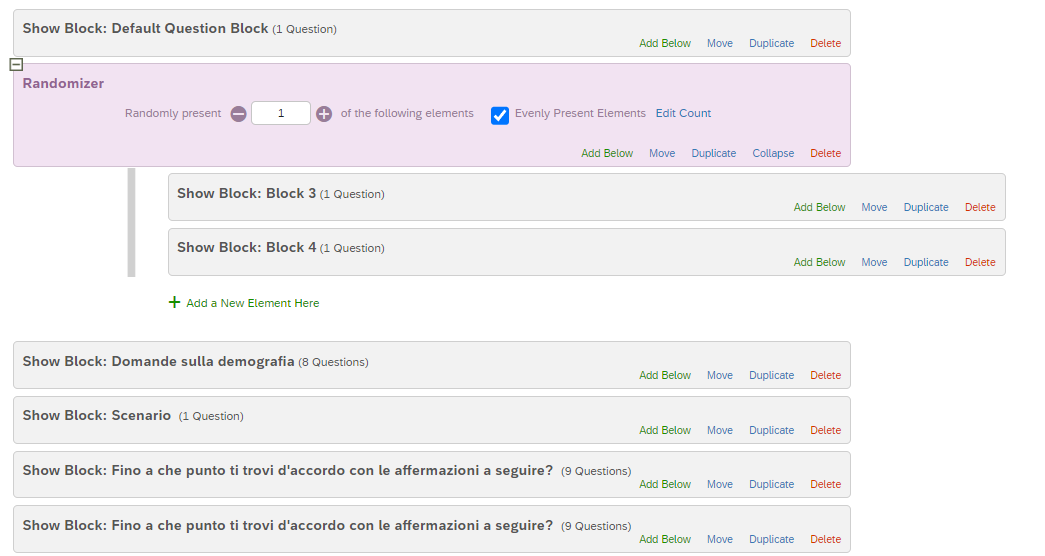
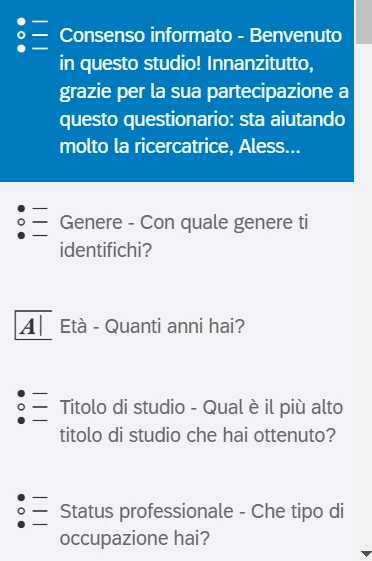
The second image shows how in the results section it just skips from the informed consent to the demographic questions, missing out on block 3 and 4 which respectively mean the T and C group.
Please I would appreciate your help a lot, hopefully with something that would not require me to edit the survey and having to send it all over again.