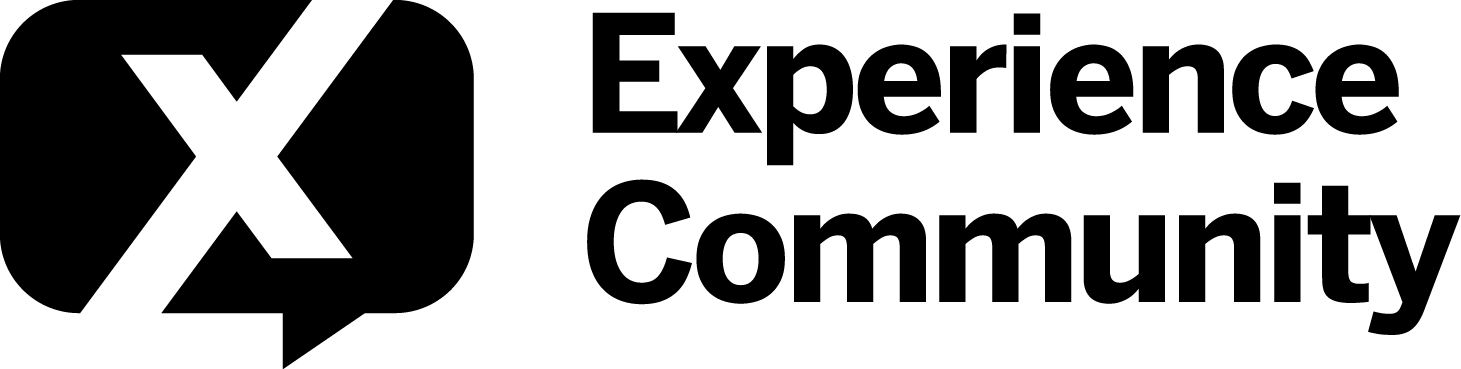Solved
In surveys - adding JS Emoji Picker to answer text
Hello,
I am trying to allow respondents to add emojis to their answer in the text entry field in surveys. To do that, I would like to add the JS emoji picker "JS emoji picker").
Has anyone done this before, and can you please advise?
Thanks so much in advance
Johanna
Best answer by Tom_1842
Hi, I found a jQuery library here called "emojionearea".
EmojioneArea is a small jQuery plugin that allows you to transform any html element into simple WYSIWYG editor with ability to use Emojione icons.
The end result is a secure text/plain in which the image icons will be replaced with their Unicode analogues.
To give it a try, first add the below to the survey's Header:
<script src="https://rawgit.com/mervick/emojionearea/master/dist/emojionearea.js"></script>
<link rel="stylesheet" href="https://maxcdn.bootstrapcdn.com/font-awesome/4.4.0/css/font-awesome.min.css">
<link rel="stylesheet" href="https://rawgit.com/mervick/emojionearea/master/dist/emojionearea.min.css">Then, create a Text Entry question and set it to "Essay".
Add the following to the question's JavaScript in the OnReady section:
jQuery("#"+this.questionId+" .InputText").emojioneArea({
pickerPosition: "bottom",
tonesStyle: "bullet",
events: {
keyup: function (editor, event) {d
console.log(editor.html());
console.log(this.getText());
}
}
});Finally, to give the emoji picker room to display, add the below CSS to the Style section of the Look & Feel:
.Skin .QuestionBody, .Skin .QuestionOuter {
overflow-y: visible !important;
min-height: 300px !important;
}
.emojionearea .emojionearea-picker.emojionearea-picker-position-bottom {
right: 0px !important;
}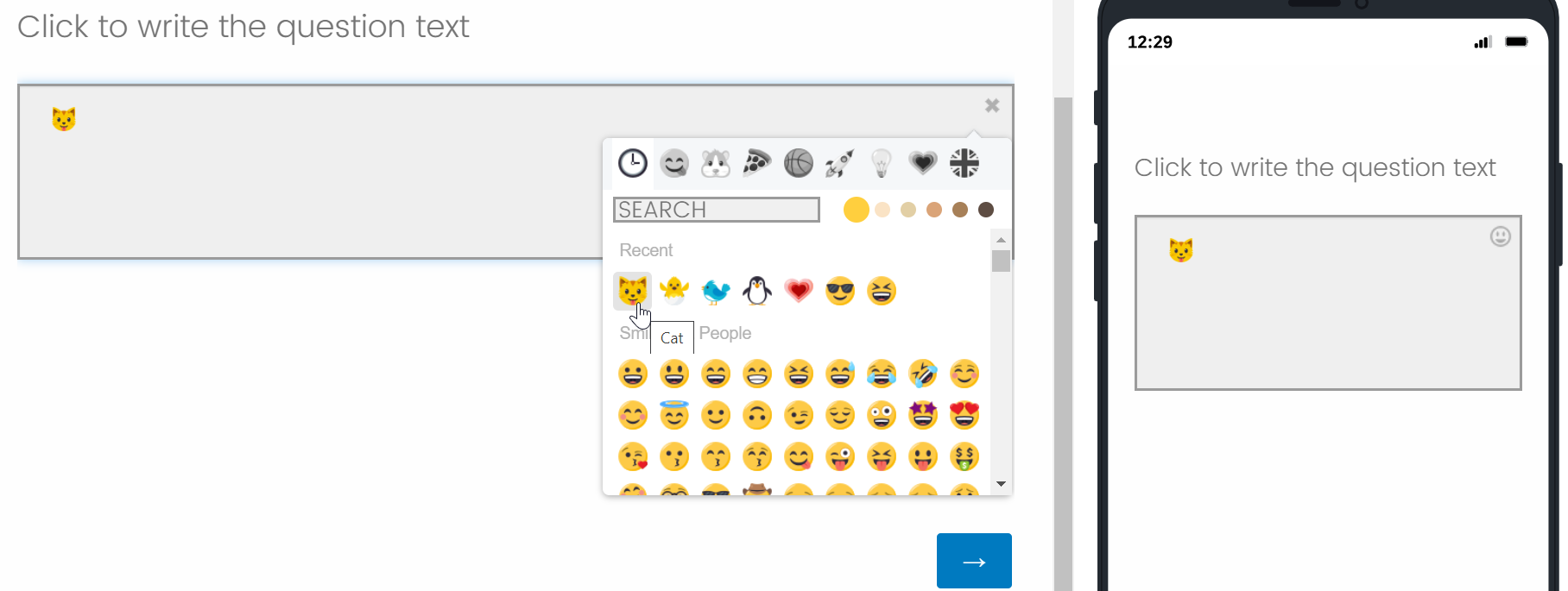
Leave a Reply
Enter your E-mail address. We'll send you an e-mail with instructions to reset your password.